Connect XBox 360 To your network
There are 3 ways to connect to Xbox LIVE and play games with people across the world using your Xbox 360:
- Wired Router
- Wireless Router
- Internet Connection Sharing (Windows Only)
1. Wired Router
This is probably the easiest way to connect your Xbox 360 to your network. You can use a 1-port router but you'll need to switch it between your computer and Xbox 360 as you use them.
You'll need:
- A 1-port or 4-port router
- 1 standard Ethernet cable
1. Connect the Ethernet cable to an Ethernet port on your router.

2. Connect the other end of the Ethernet cable to the Ethernet port on the back of your Xbox 360.

3. Switch on your Xbox 360. If you've already created a gamer profile, your Xbox will connect to Xbox LIVE and open the Spotlight tab.
If this is the first time you've used your Xbox 360 you'll need to create a gamer profile before you can connect - follow the on-screen instructions to do this.
2. Wireless Router
1. Connect your Wireless adaptor to your Xbox 360 and put the antenna up.

2. Switch on your Xbox 360. From here the steps will differ depending on which version of the Xbox 360 system software you're using, most people will have the New Xbox Experience software installed.
- New Xbox Experience (NXE) - an upgrade released on 19th November 2008
- Original System Software
New Xbox Experience (NXE)
1. Press up or down until you get to My Xbox. Press right to scroll through the options until you get to System Settings and press A.
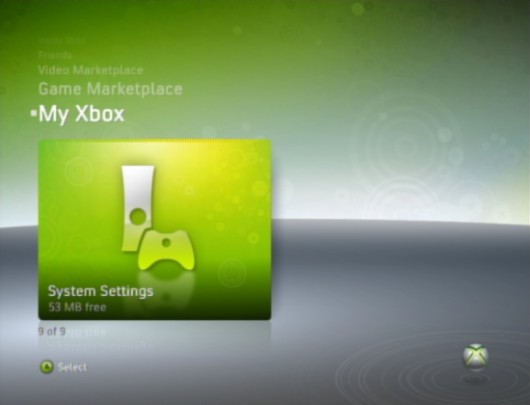
2. From the System Settings screen, choose Network Settings then Configure Network.
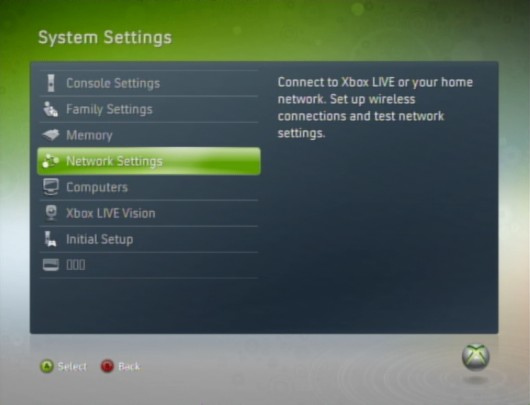
3. From here, highlight the wireless information block and press A. Then select Scan for Networks.
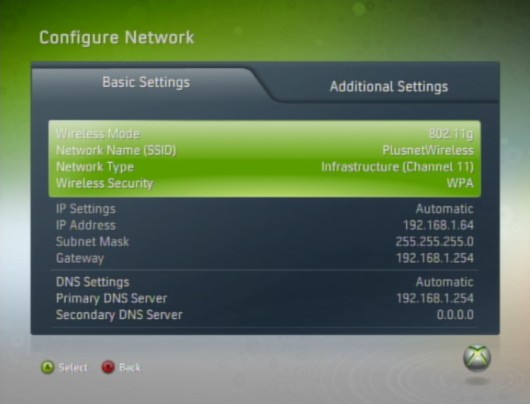
4. Select the name (SSID) of your wireless network. If your router isn't broadcasting this, choose Specify Unlisted Network and enter the name.
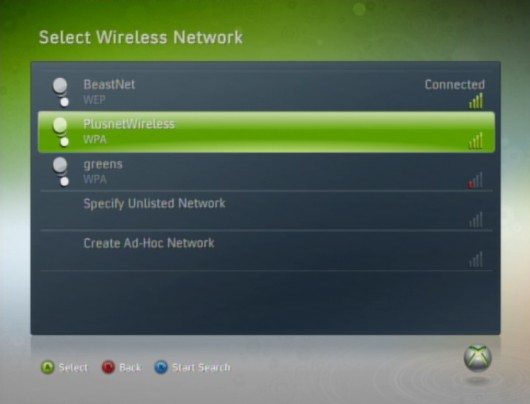
5. If your network has wireless security, enter your WEP or WPA key. Press Start when you're done.
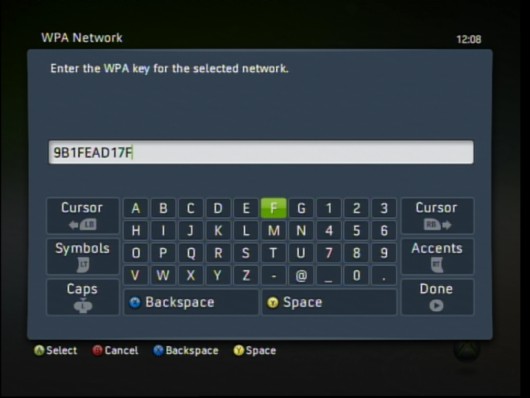
6. You'll be taken back to the Network Settings screen. Select Test Xbox LIVE connection to make sure everything is working properly.
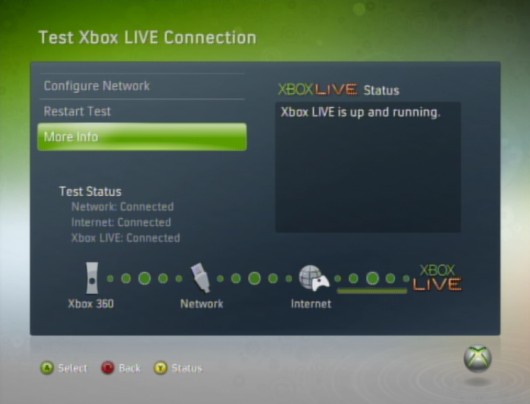
7. From now on your Xbox 360 will connect to Xbox LIVE automatically and open the Spotlight tab each time you switch it on.
Original System Software
1. Press right on your joypad until you get to the System Blade. From here choose Network Settings.
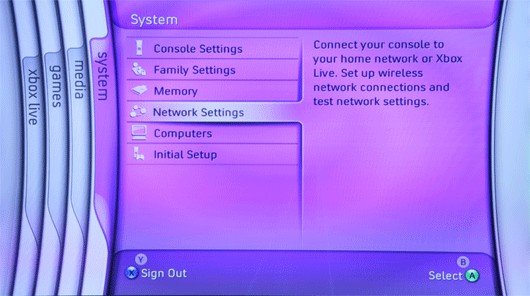
2. From the Network Settings menu, choose Edit Settings.
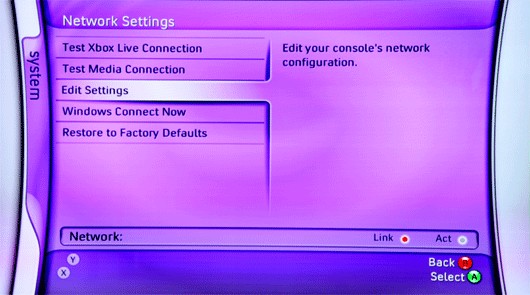
3. From the Edit Settings screen, highlight and select the wireless settings block at the bottom.
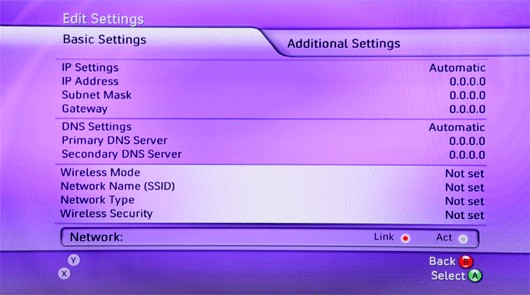
4. Select the name (SSID) of your wireless network. If your router isn't broadcasting this, choose Specify Unlisted Network and enter the name
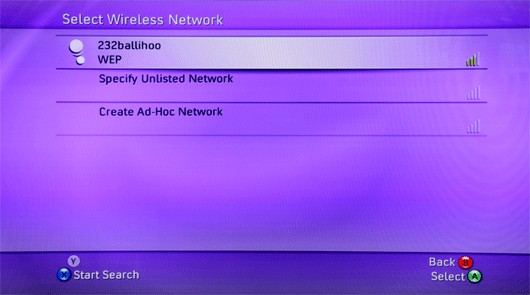
5. Enter the appropriate security settings and password - check your router instructions if you're not sure about this. Press Start button when you're done.
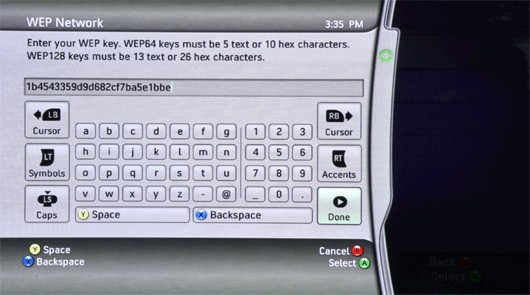
9. On the Apply Settings page choose Test Xbox LIVE. You'll see a screen telling you that your Xbox 360 is connected.
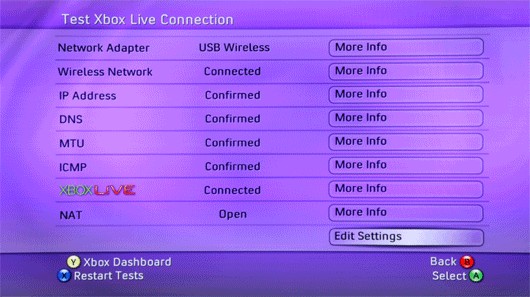
10. Your Xbox 360 will want to download the NXE software once it's connected. You'll not be able to sign in to Xbox LIVE until your system has updated.
3. Internet Connection Sharing (Windows Only)
If you're using a USB modem then you'll need to use Windows Internet Connection Sharing (ICS) to get your Xbox connected.
With this method you'll need your computer switched on whenever you want to connect to Xbox LIVE.
To do this you'll need:
- A network interface card (NIC) in your computer
- 1 crossover Ethernet cable
1. Connect one end of your Ethernet cable to the Ethernet port on your computer.

2. Then connect the other end to the Ethernet port on your Xbox 360.

3. Setup Windows ICS on your PC to share your Internet connection - (these instructions are for Windows XP):
- On your computer, open the Network and Dial-up Connections folder
- Right-click on your Internet Connection and select Properties
- From the Properties window, click the Advanced Tab
- Tick Allow other network users to connect through this computer's Internet connection. If your computer has more than one network adapter, you'll need to select the one to use for sharing the Internet connection.
- Click OK. If your LAN network adapter already has an IP address assigned, Windows will warn you that it will change the IP. ClickYes to continue.
Once you've set up ICS make sure you can still get online with your PC.
4. Switch on your Xbox 360. If you've already created a gamer profile, your Xbox will connect to Xbox LIVE and open the Spotlight tab.
If this is the first time you've used your Xbox 360 you'll need to create a gamer profile before you can connect - follow the on-screen instructions to do this.




